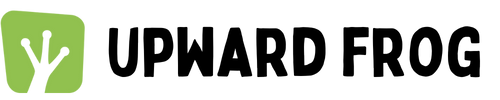How to join a Zoom class
We have live streamed yoga classes throughout the week. Some are Zoom only classes whilst others are live streamed from a live studio class.
These are all delivered using the Zoom video conferencing system.
Joining a live class is a great way to stay connected with the studio community if you can’t get to the studio for any reason.
We have students joining Zoom classes because they are too far away or busy at home with work or family.
If you haven’t used Zoom before, it’s really easy and you’ll soon get the hang of it.
What you need:
A laptop, mobile or tablet
An internet connection
Follow the instructions below and let us know if you have any questions!
1. Booking your Zoom Class
All of our classes and workshops are listed on our booking system (Punchpass) which can be accessed from the Book link on our home page.
Where a class is live streamed from the studio (with students attending in person) the class will be listed twice.
Make sure you book the right class! The Zoom classes are clearly marked (see picture 1 below).
2. Joining your Zoom Class
You can join your class in three ways:
Directly by clicking the link in your email confirmation
Log in to Punchpass and join via the My Reservations option in the menu (picture 2)
Click on the class in the Schedule - you will see the link to log in (picture 3)
Your Zoom links will appear in My Reservations and the Schedule about four hours before the class starts.
Zoom classes will be open for students about 5 minutes before the start time.
If you are joining a live studio class you may not have any sound or video until the teacher has settled the room.
3. Opening Zoom
When the class is live you’ll get the message to open Zoom..
Click Open
You don’t need an account to do this.
The next message is about the meeting audio (sound). Usually you will click on Wifi / Cellular . / Internet Audio (picture 4)
You are now in the meeting!
4. Check your Settings
Take a moment to check your sound and video settings. These are at the bottom of the screen.
To start your video or unmute yourself (to say something), click on the appropriate button. The red line will disappear and your video will start, and/or your microphone will switch on (pictures 5 and 6).
You should mute yourself during class so that there’s no interference and everyone gets clear sound.
Ideally keep your video on so that your teacher can see you and give cues. Nobody in the studio (except the teacher) can see you and recordings are never made so your privacy is not compromised.
5. Enjoy your class!
Picture 1
Picture 2
Picture 3
Picture 4
Picture 5
Picture 6
Let us know if you need any further help with Zoom.